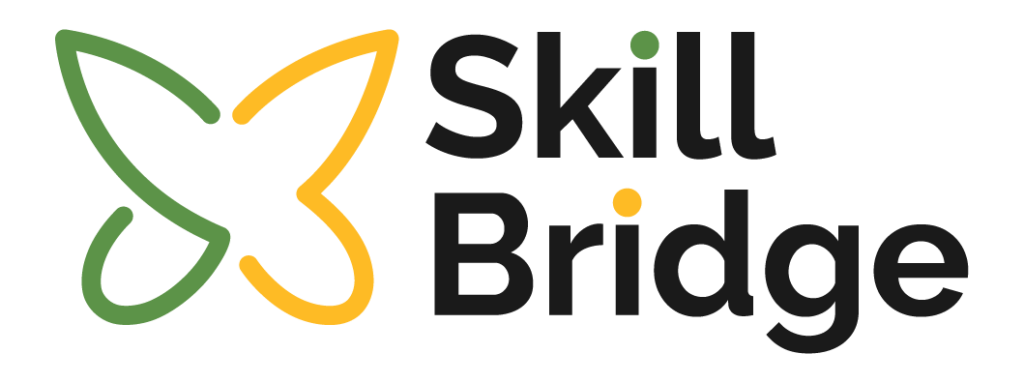Help and Support
We’re here to help! Please contact us in case of any query. We are happy to help.
Help and Support Form
Please fill out the form below to contact us. We look forward to hearing from you!
Frequently Asked Questions
What should I do if the page is not loading properly?
- Clear your browser cache and cookies.
- Refresh the page or press Ctrl + F5 (Windows) / Cmd + Shift + R (Mac).
- Ensure you have a stable internet connection.
- Try using a different browser (Google Chrome, Mozilla Firefox, Safari, or Edge).
- If the issue persists, report it using the Help Form.
I am getting an error message while accessing my track. What should I do?
- Note down the error message or take a screenshot.
- Refresh the page or try accessing the track after some time.
- If the issue continues, attach the screenshot and report it via the Help Form under “Technical Issue.”
What should I do if videos or lessons in the track are not playing?
- Check your internet connection.
- Ensure you have the latest version of your browser.
- Disable any ad blockers or VPNs, as they might interfere with the playback.
- If the problem remains, report it using the Help Form under “Technical Issue.”
My progress isn’t being saved. What should I do?
- Make sure you are logged into your account.
- Refresh the page and ensure all completed tasks are marked.
- Clear your browser cache and try again.
- Report the issue via the Help Form under “Functional Issue” if the problem persists.
How do I report an issue using the Help Form?
- Navigate to the Help Page on the platform.
- Fill in your full name and email address.
- Select the appropriate track and day from the dropdown menu.
- Choose the issue category (Functional, Technical, or Content).
- Provide a detailed description of the issue you are facing.
- (Optional) Attach a screenshot or file that illustrates the problem.
- Click “Submit.” You will receive an automated confirmation email, and the support team will respond shortly.
What kind of attachments can I include in the Help Form?
You can upload files in .png, .jpg, .jpeg, or .pdf format. Ensure the file size is under the specified limit (e.g., 5MB).
When can I expect a response after reporting an issue?
How do I know which task to complete next in my track?
- Check your dashboard for the track timeline.
- Each completed task will be marked with a green checkmark.
- Follow the sequential order of tasks as indicated.
- If you cannot proceed to the next task, ensure all prior steps are completed. If the issue persists, report it using the Help Form under “Functional Issue.”
What do I do if the content in my track is incorrect or incomplete?
- Note the specific lesson or task where the issue occurs.
- Use the Help Form to report the problem under “Content Issue.” Provide a detailed description of the error, and attach screenshots if needed.
Can I revisit completed lessons or tasks?
Yes, you can revisit any completed lesson or task by navigating to the track timeline and clicking on the desired section.
What should I do if I’m stuck on a task and can’t proceed?
- Review the instructions and resources provided for the task.
- Check the FAQ section for guidance.
- If you’re still stuck, report the issue using the Help Form under “Functional Issue.”
How can I track my overall progress in a track?
Your progress is displayed on your dashboard. It includes a percentage bar showing the tasks completed and the remaining tasks in the track.
Are there any prerequisites for accessing specific tracks?
Some tracks may require you to complete foundational tasks or lessons before unlocking advanced content. Check the track overview for prerequisites.
What browsers and devices are supported for accessing tracks?
The platform supports the latest versions of the following browsers:
- Google Chrome
- Mozilla Firefox
- Safari
- Microsoft Edge
For devices, you can use:
- Desktops and laptops
- Tablets and smartphones with Android or iOS
How do I reset my track if I want to start over?
Contact support via the Help Form under “General Inquiry” and request a track reset. Specify the track name and reason for the reset.